Payroll Schedules
As an HR Administrator, you are able to create, delete, and edit payroll schedules for your client.
Creating a New Payroll Schedule
To first create a new payroll schedule, navigate to your client within PlanSource's Benefit Admin site.
- Select the Configure tab from the top row.
- Select the Payroll Schedules tab from the left column.
- Select the Create A New Payroll Schedule button in the middle of the page.
- Select the population of employers for which the payroll schedule will be available. Optional
- Specify the pay frequency. Required
- Specify the initial payroll cycle end date. Required
- Specify the first check date. Required
- Click the Create button to create the new payroll schedule.
Mismatched Payday Counts
If this error message appears on your Payroll Schedules dashboard after creating a new payroll schedule, you will need to correct the actual number of total paydays to match the actual deduction paydays. To do this:
- Click on the schedule name of your newly created payroll schedule to edit it.
- Edit the Total paydays and Deduction paydays of your plan year to match the actual number of total and deduction paydays.
- Click the Save button to return to the Payroll Schedules dashboard to see the error message disappear.
Editing a Payroll Schedule
To edit a payroll schedule, navigate to your client within PlanSource's Benefit Admin site.
- Select the Configure tab from the top row.
- Select the Payroll Schedules tab from the left column to display all payroll schedules.
- Find the payroll schedule you would like to edit from the list of schedules. Click on the payroll schedule under the tab labeled Schedule to edit it.
From here, you can make changes to the payroll schedule. You can change the name of the schedule by editing the data field labeled Schedule.
You can also edit the number of total and/or deduction paydays, the population the schedule affects, the Next First Payroll Cycle End Date, the Next First Check Date, and finally the schedule.
To edit the actual schedule, click on the Edit button within the Edit Schedule section towards the bottom of the page.
Deleting a Payroll Schedule
To delete a payroll schedule, navigate to your client within PlanSource's Benefit Admin site.
- Select the Configure tab from the top row.
- Select the Payroll Schedules tab from the left column to display all payroll schedules.
- Click on the trash icon labeled Delete that corresponds to the schedule you want to delete.
- A dialog box appears asking "Are you sure you want to delete this Payroll Schedule?" Click the OK button to delete.
Updated about 2 months ago
